FOR YOUR ONLINE LEARNING — THIS IS A MUST HAVE FOR YOUR SMART PHONE, TABLET, AND COMPUTER. GET A FREE ACCOUNT AND START USING IMMEDIATELY!
Psychology APP OF THE WEEK
Evernote and Evernote WebClipper
(free version available on ALL platforms for both computers and mobile devices)
Evernote Evernote Web Clipper


“The workspace of your life’s work. From inspiration to achievement, Evernote is where your work takes shape. Write, collect, find, and present, all from one workspace.”
Are you using Evernote? Shame on you if you are not! Overall this is one of the best and most useful applications available for your life as an academic and student for that matter. Simply sign up at the Evernote site (evernote.com) and get a free account. A premium account is available that provides more bells and whistles but not necessary. Once you sign up for an account on your computer (Mac and PC), get the app for your tablet and smartphone; Evernote is available on all mobile platforms — iOS and Google. Once you have the app, then just log on and you’re set to go.
To describe all of what Evernote does in this space would be a difficult task. However, the way I use it is combined with an associated app: Evernote WebClipper. You can follow the directions at the Evernote site to download and add WebClipper to your internet browser as a tiny icon in the menu bar.
Imagine that you’re reading an article online from a newspaper, journal, APA publication, or for that matter, anything at all. Suppose that you want to save the article for later use such as citation, handout, later reading, and so on. Well just click on the Evernote WebClipper icon in the browser menu bar, and suddenly you will see a pop up window that gives you options to store in your Evernote account. Just click and the article is saved in either its entirety, as a title and URL, or just a selection. You can then find the article in your Evernote account for later use such as printing it out, reading, setting up a bibliography or a repository of reference materials. Yes there are other apps that can do this, however, there are many add-ons for your mobile device (Tablet for teaching and reading) that integrate with Evernote. EverNote has a number of other add ons that include note taking apps, scanning apps. Go to the site and check it out.
EverNote has a number of other add ons that include note taking apps, scanning apps, Check out this Evernote Tutorial:
https://help.evernote.com/hc/en-us/articles/208314458-Quick-start


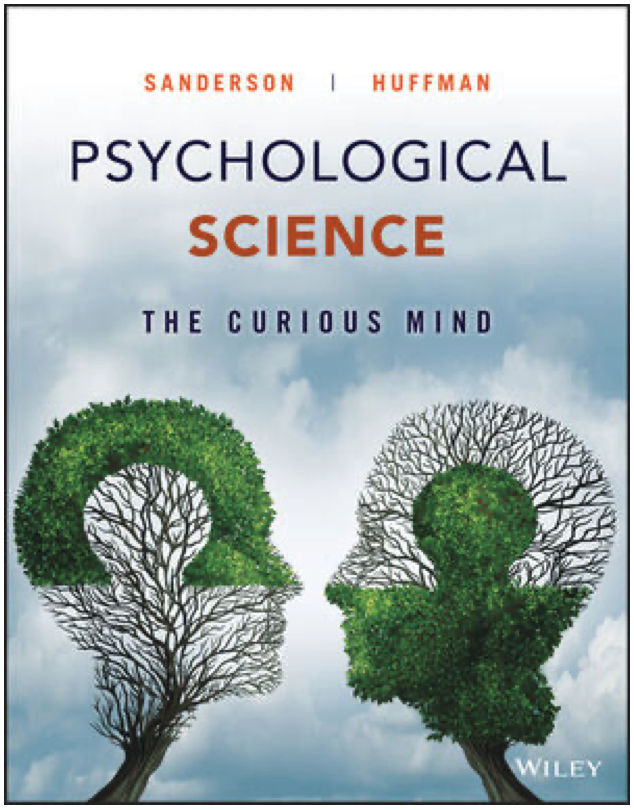
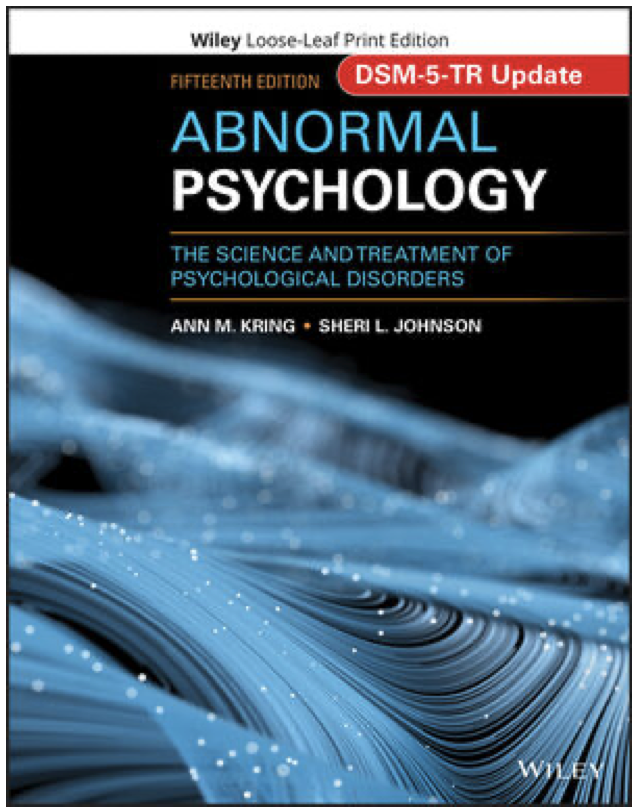
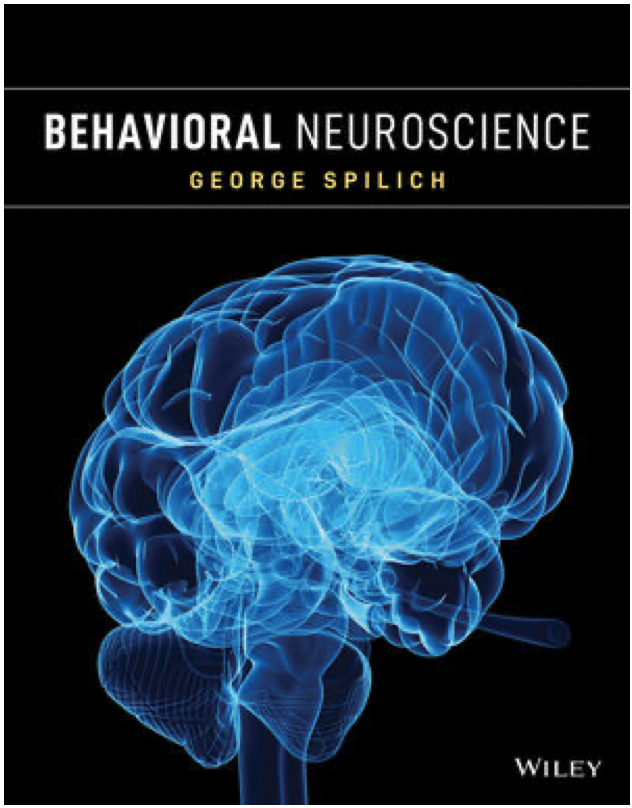
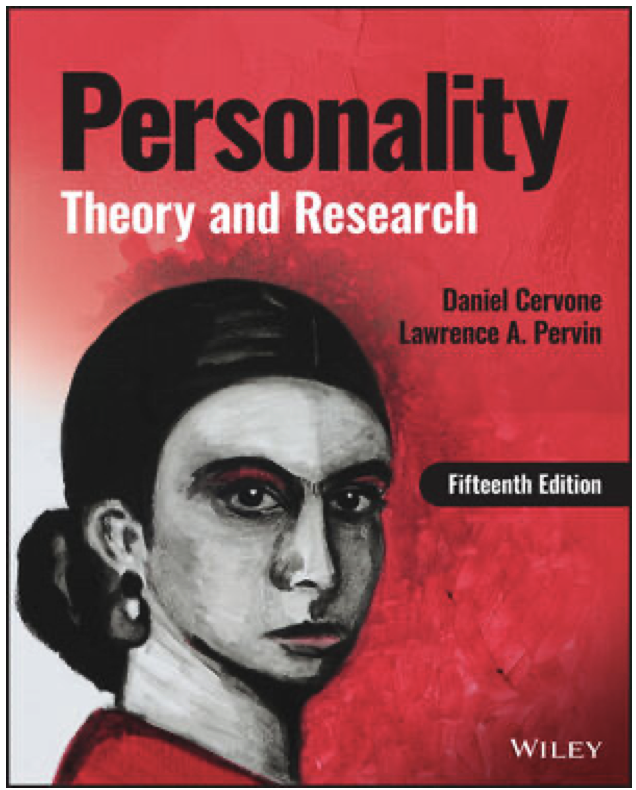
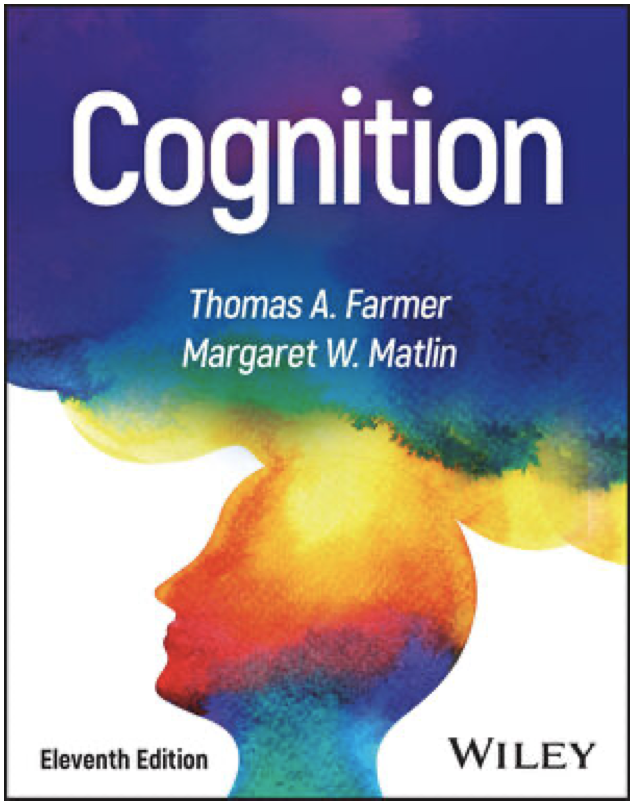
Leave a Reply